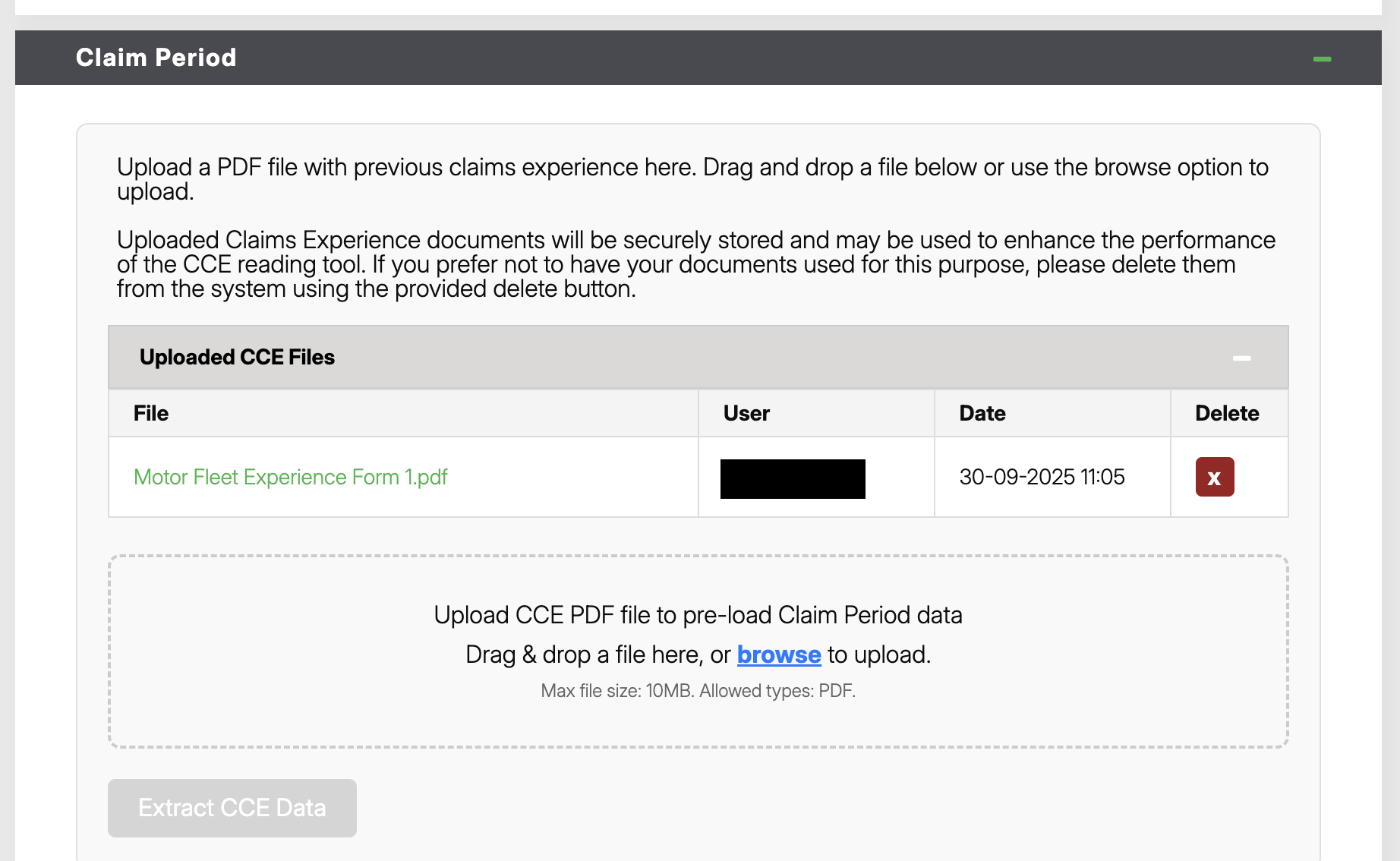Sep 30, 2025
 80
80
The Bravo Digital Trader (BDT) platform allows for the automatic extraction and entry of client claim periods from an uploaded PDF document. The upload and extraction process can be accessed on the Mini-Fleet quote form under the Claim Period section.
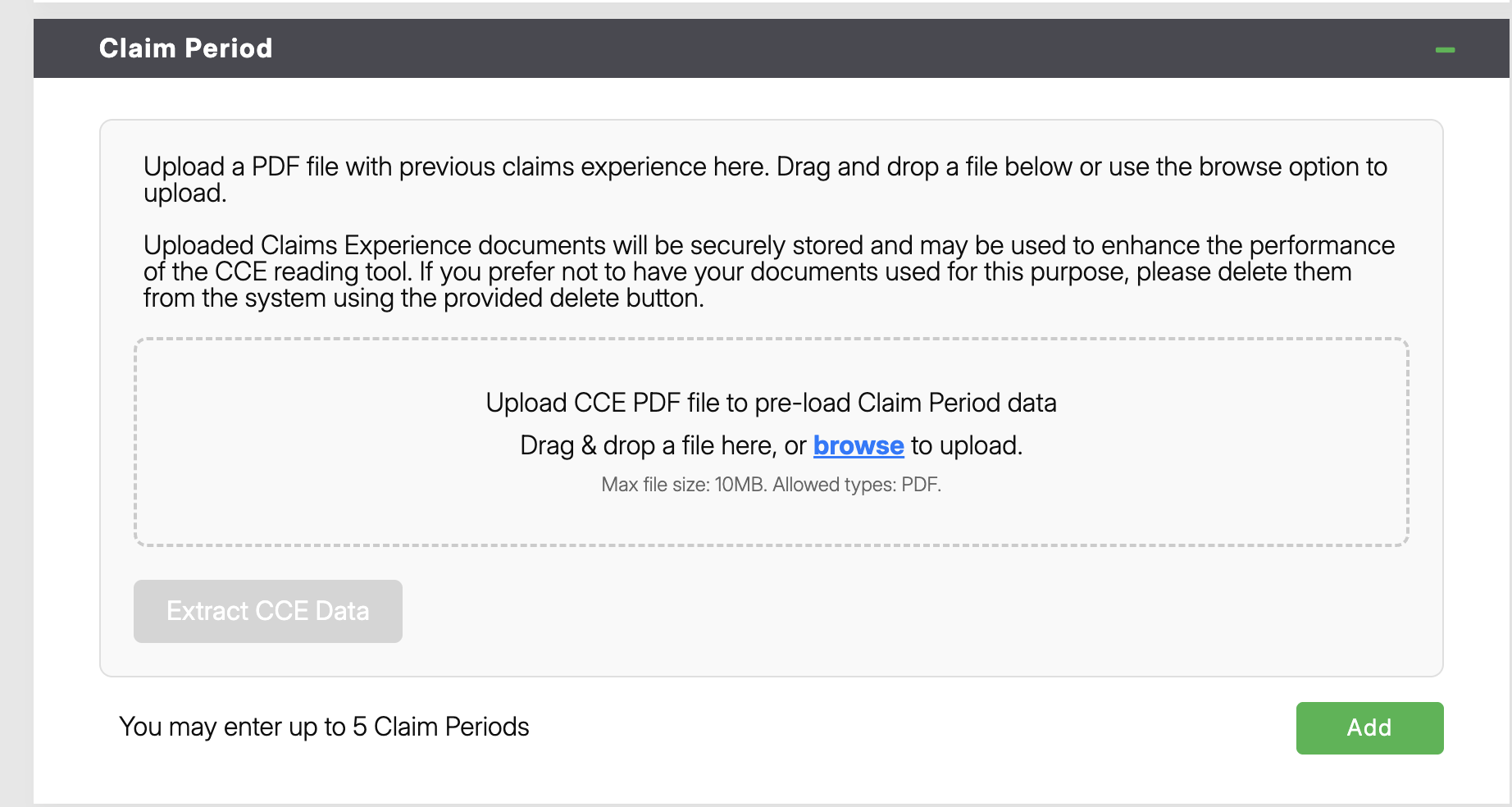
Step 1: Prepare the document
- Document file type must be PDF (.pdf)
- The document should list previous claims history including Dates, Vehicle Years, Claims Paid & Outstanding and Excess amounts
- Ensure the text in the PDF is clear and legible. Scanned documents should be high-resolution to prevent errors during data extraction.
Step 2: Upload the document
- Navigate to the Claim Period section of the Mini-Fleet quote form
- Drag and Drop the file, or click Browse to upload from your computer

Step 3: Extract and Confirm Claim Period Data
- Once the document has uploaded successfully (highlighted in green above), click the "Extract CCE Data" button. This will open a display window with the results of the extraction.
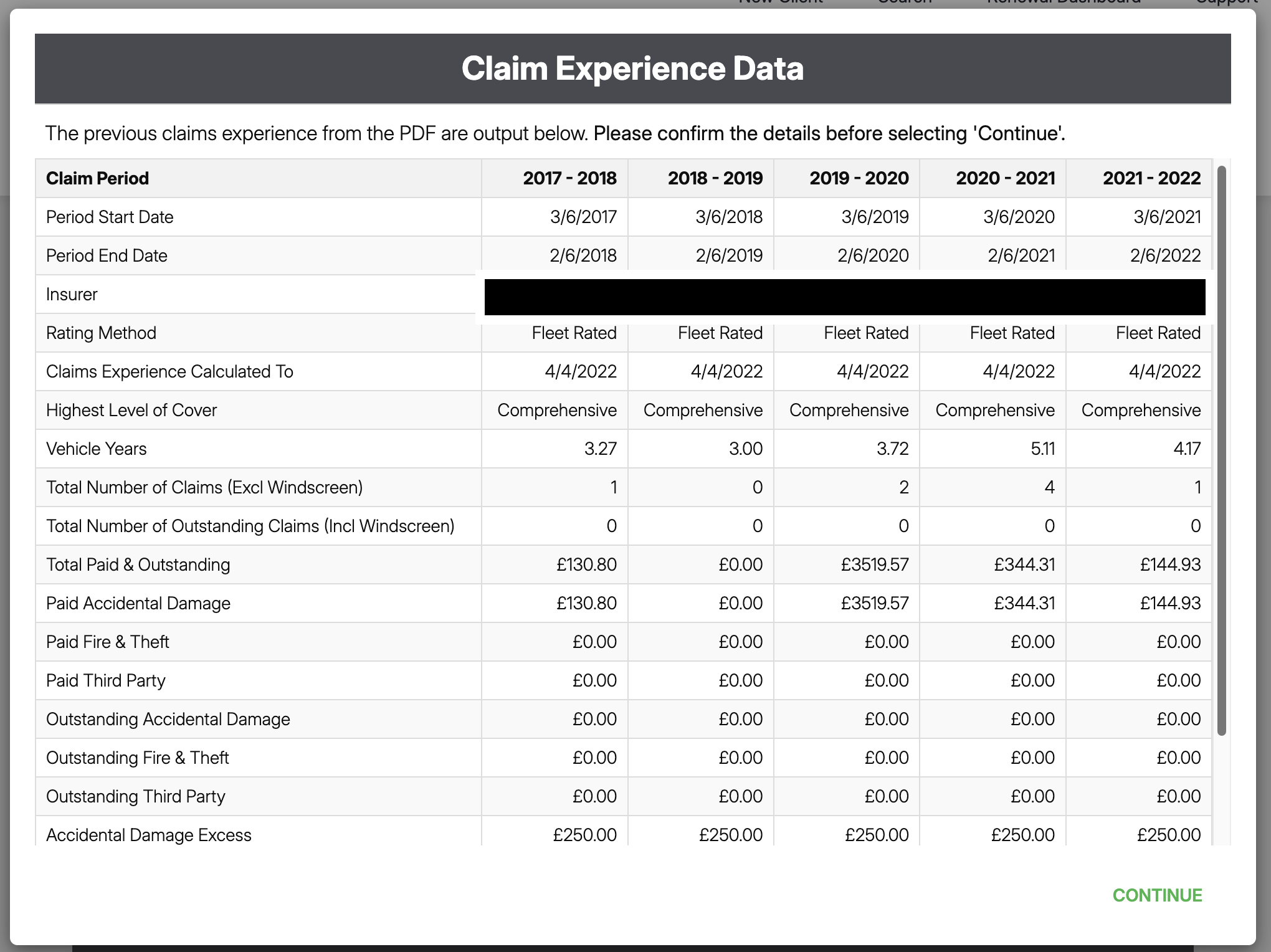
- Once you have confirmed the data in the display window is accurate, click the "Continue" button. This will automatically bring you to the first claim period extracted chronologically.
Step 4: Review Uploaded Claim Periods
- From the Claim Period form, any claim period that has been uploaded can be selected for review and edited if needed. Each uploaded claim period should be thoroughly reviewed before submitting the quote.
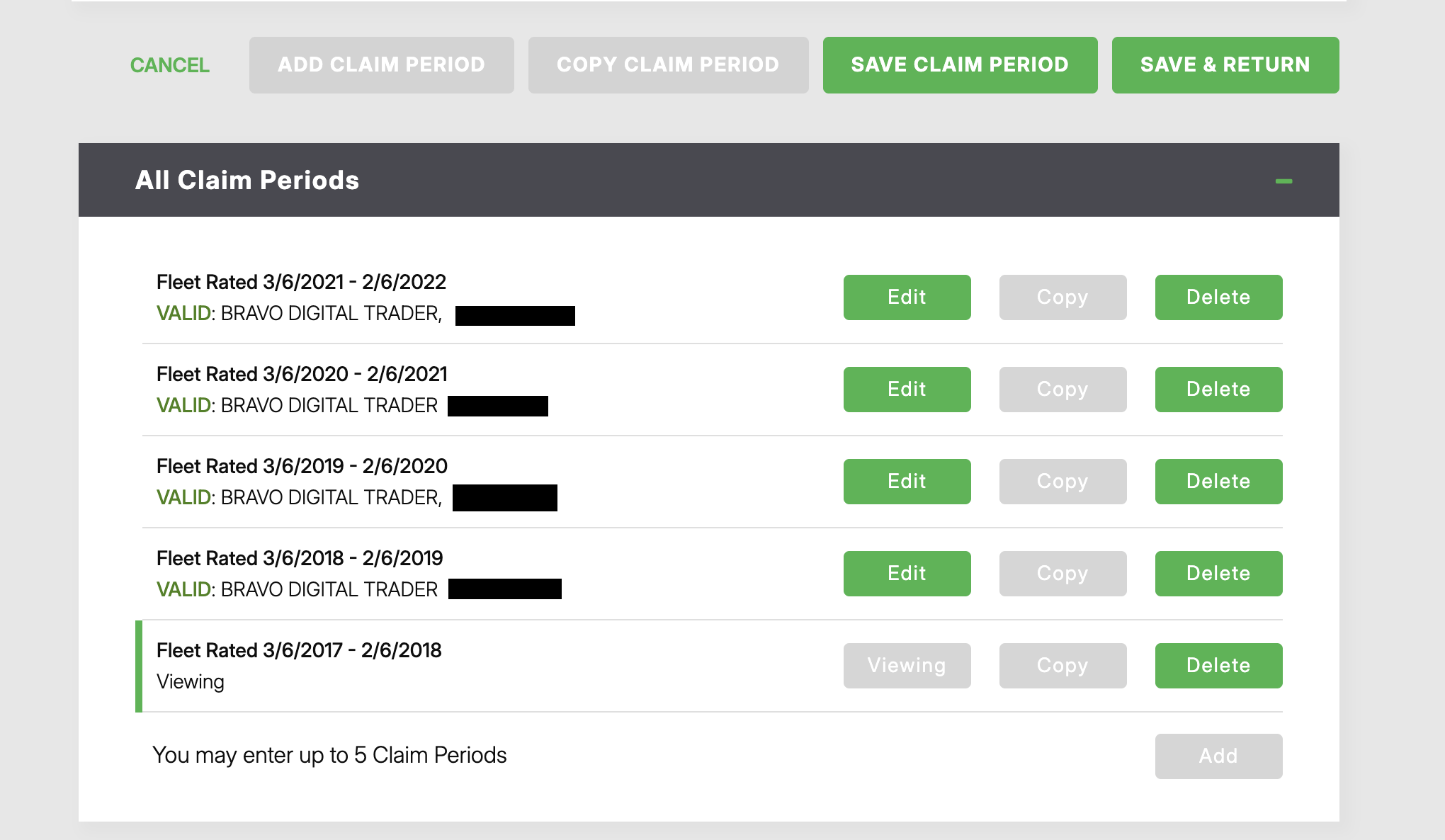
Uploaded Claims Experience documents will be securely stored and may be used to enhance the performance of the CCE reading tool. If you prefer not to have your documents used for this purpose, please delete them from the system using the provided delete button.
Deleting an uploaded Claims Experience document
- Navigate to the Claim Period section of the Mini-Fleet quote form
- Expand the "Uploaded CCE Files" section by clicking the Expand button (+)
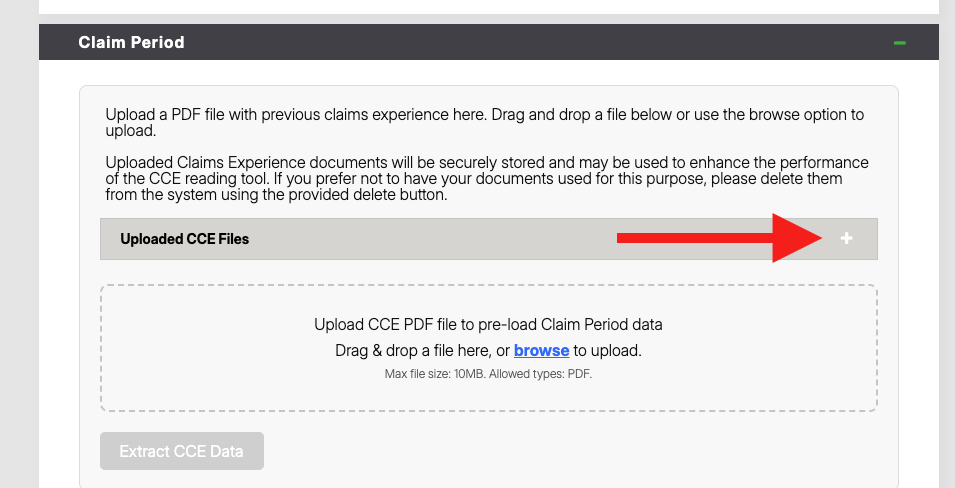
- Click the Delete (x) button on the Claims Experience Document you wish to delete